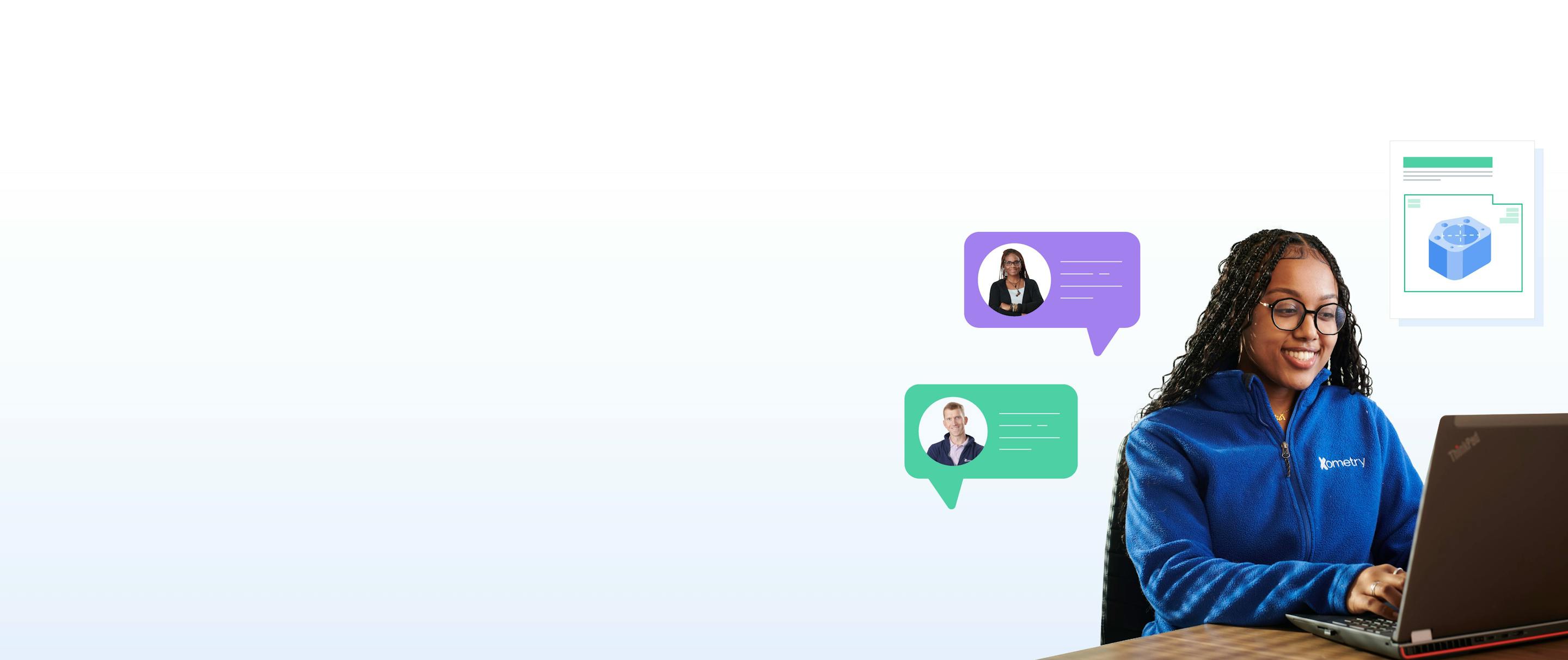
Xometry Teamspace
Learn about Xometry's Teamspace and how it can help maximize collaboration on your next project.
Teamspace is a workspace within the Xometry platform that enables you to easily collaborate with other users on projects and custom part orders. It is your key to a unified Xometry experience, giving members of your team quick and easy access to quotes, order placement, part statuses, tracking information, and more.
Learn about Teamspace:
Teamspace is excellent for anyone who desires a collaborative environment where project details can easily be accessed and shared among others. Project managers, procurement professionals, buyers, engineers, product designers, supply chain professionals, and other project stakeholders can benefit from joining an Xometry Teamspace. Now, engineers can easily share quotes, and buyers can seamlessly access them to place orders.
In the sections below, we’ll provide more details on the functions and features within Teamspace so you can learn to fully utilize the platform.

Experience Teamspace Today
Team Dashboards
Dashboards are at the center of the Teamspace experience. They are how you interact with your team and access information such as team member quotes and orders.
To access dashboards you have either joined or created, first make sure you are logged in and on your personal dashboard.
From there, simply click on the drop-down menu in the upper left of the page. This will allow you to switch between your personal dashboard and team dashboards.
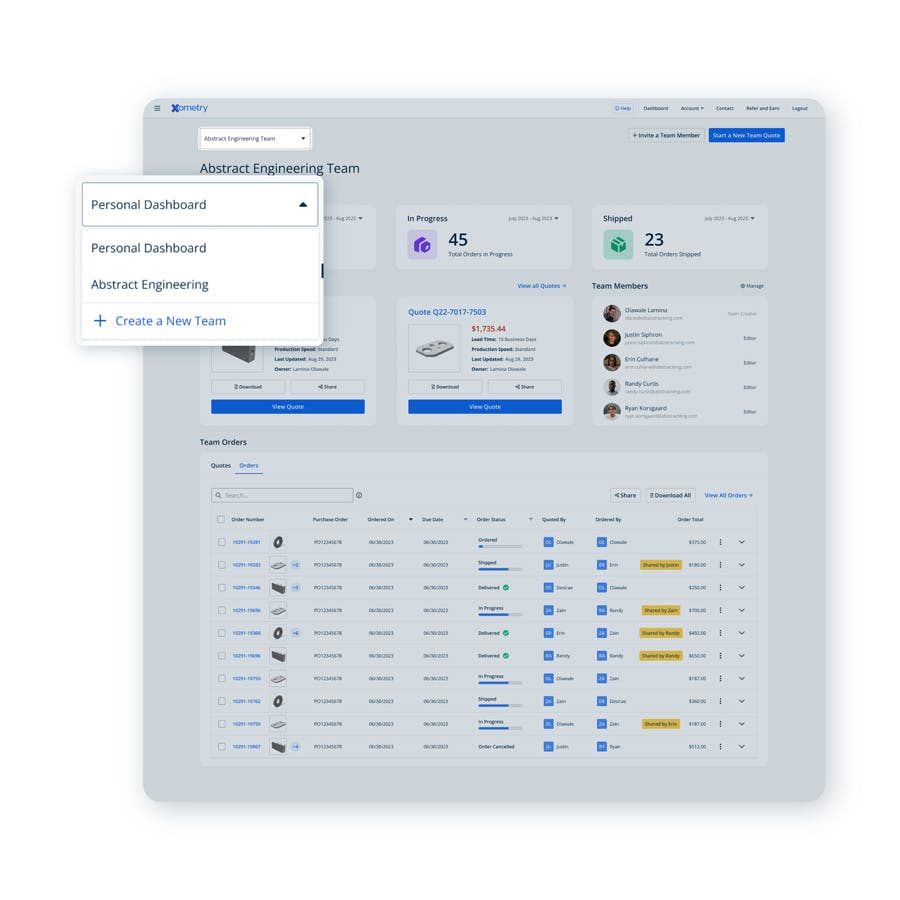
Teamspace Features
From a team dashboard, you can access order and quote details, see who is part of the team, check part statuses, and find shipment tracking numbers.
You can also take the following actions:
- Easily invite additional team members
- Start new quotes which are automatically shared with your team
- Place new orders from shared quotes
- Check order statuses, tracking numbers, etc.
- Search orders by PO, part number, quoter, and more
- Download order-specific documentation, such as inspection reports or material certifications
- Access shared Tools and their Tool Details
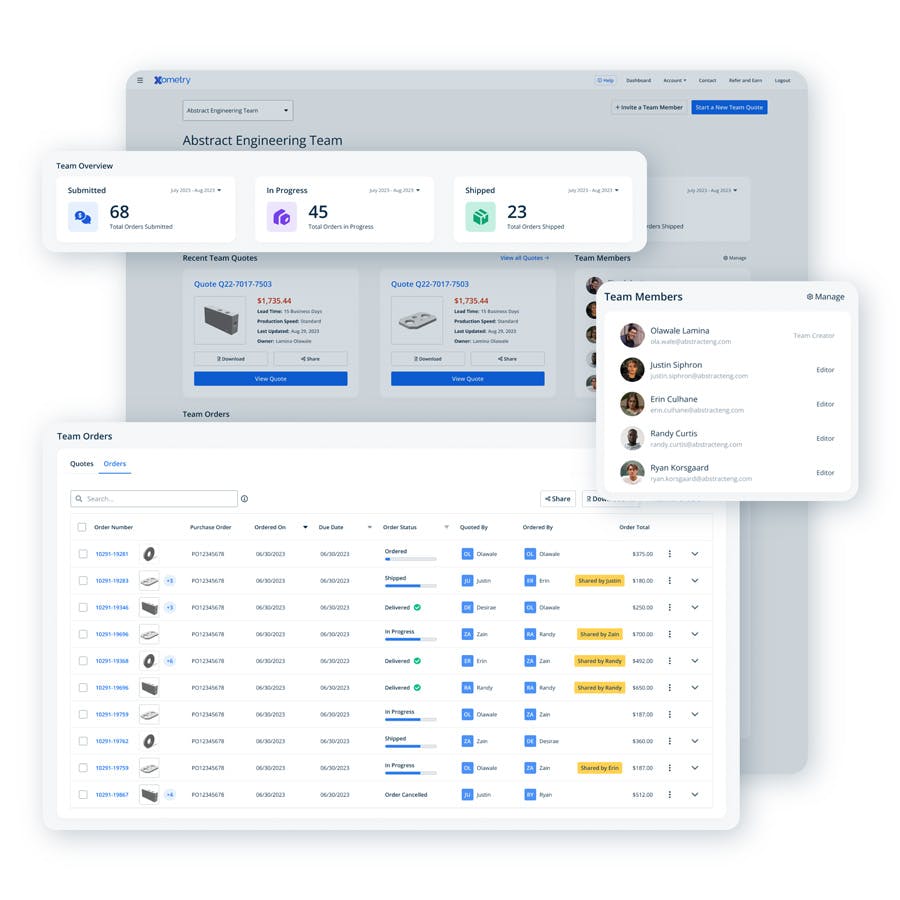
Collaboration Made Easier
With Teamspace, it’s never been easier to collaborate with others on your manufacturing projects. With the ability to create as many teams as you’d like and an unlimited number of seats per team, you have the flexibility to use the platform however you choose. You can make a team to share quotes with a few select individuals, one for a specific project, or go as far as inviting an entire department from your organization!
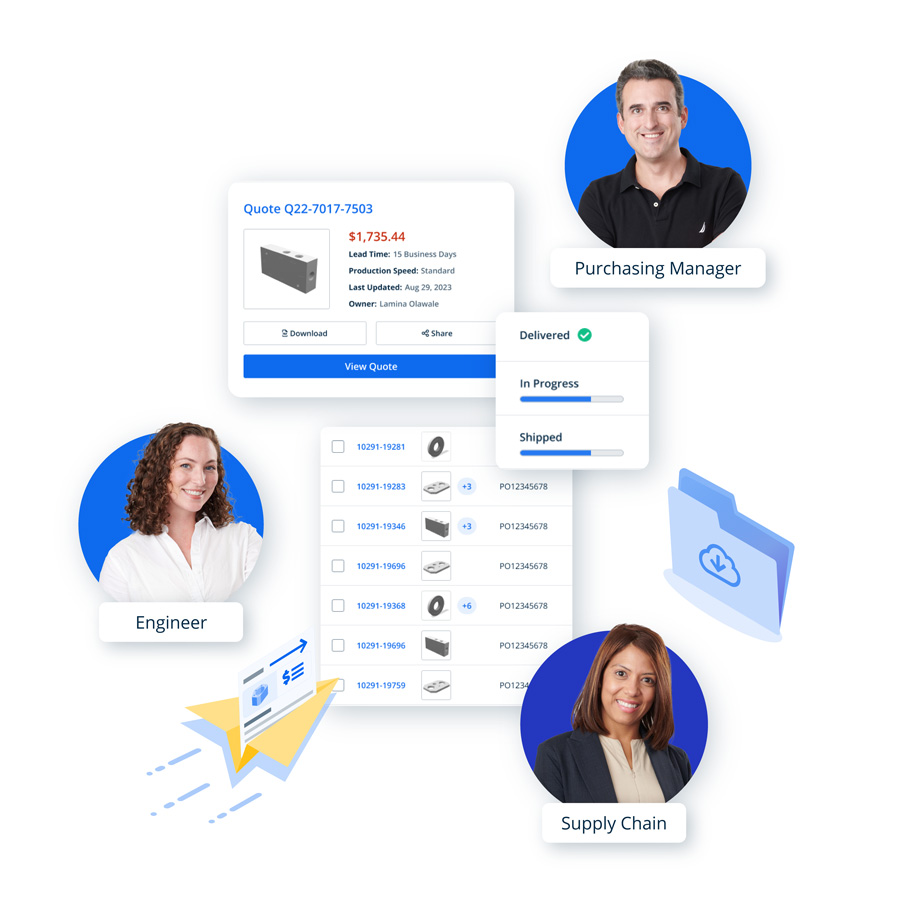
Teams can also simplify purchasing workflows. For instance, you can get an instant quote on your personal dashboard, and when you’re ready to order, share the quote with an entire purchasing or procurement team you’ve made. Buyers can easily access the quote to place an order from the team dashboard. Once the order is placed, team members can access and view the order status.
Creating a Team
Creating teams on Xometry is quick and easy. From your personal dashboard, click on "User Settings." Once you are in your User Settings view, click "Create a New Team."
From here, you can give your team a name and invite members. All you need is the email address of the individuals you’d like to add. Once added, members simply need to accept the invitation sent to their email to join your team.
Note: If invitees don’t already have an Xometry account, they will go through a quick one-time account registration process to secure their account.
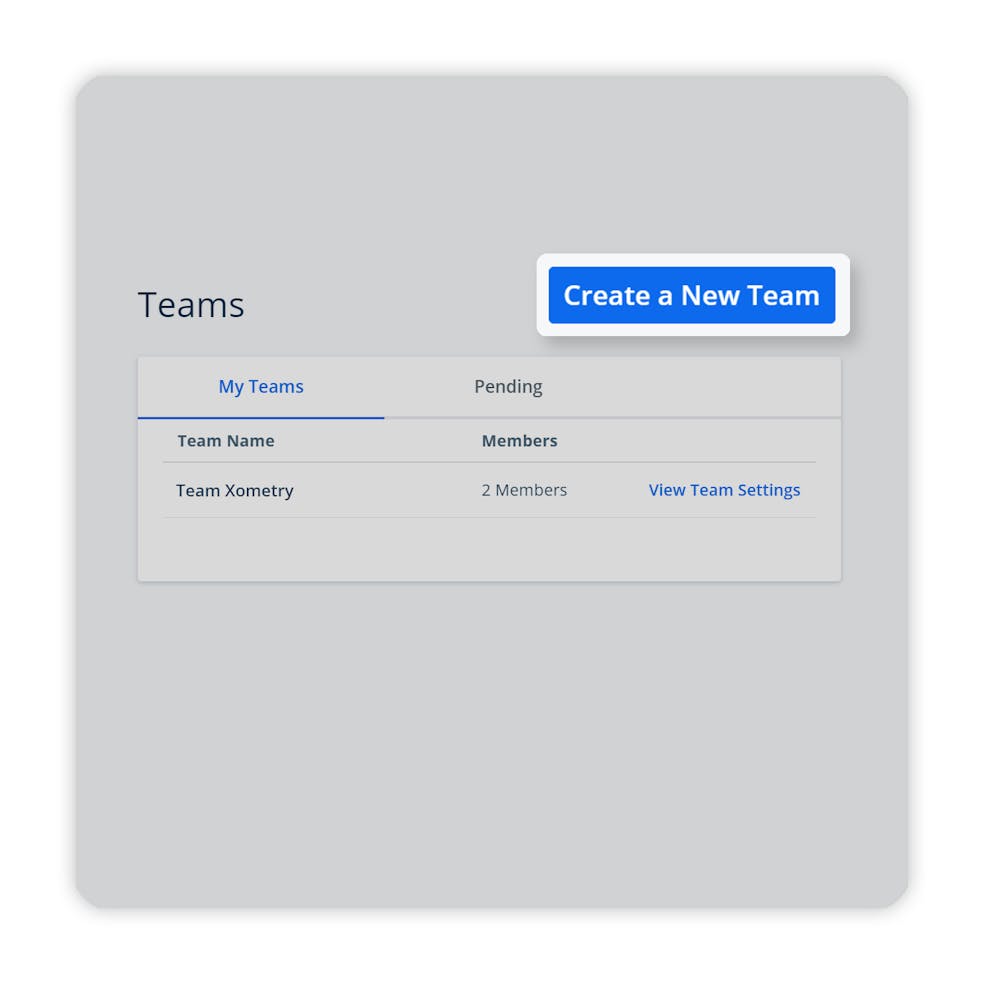
Setting Up Teamspace
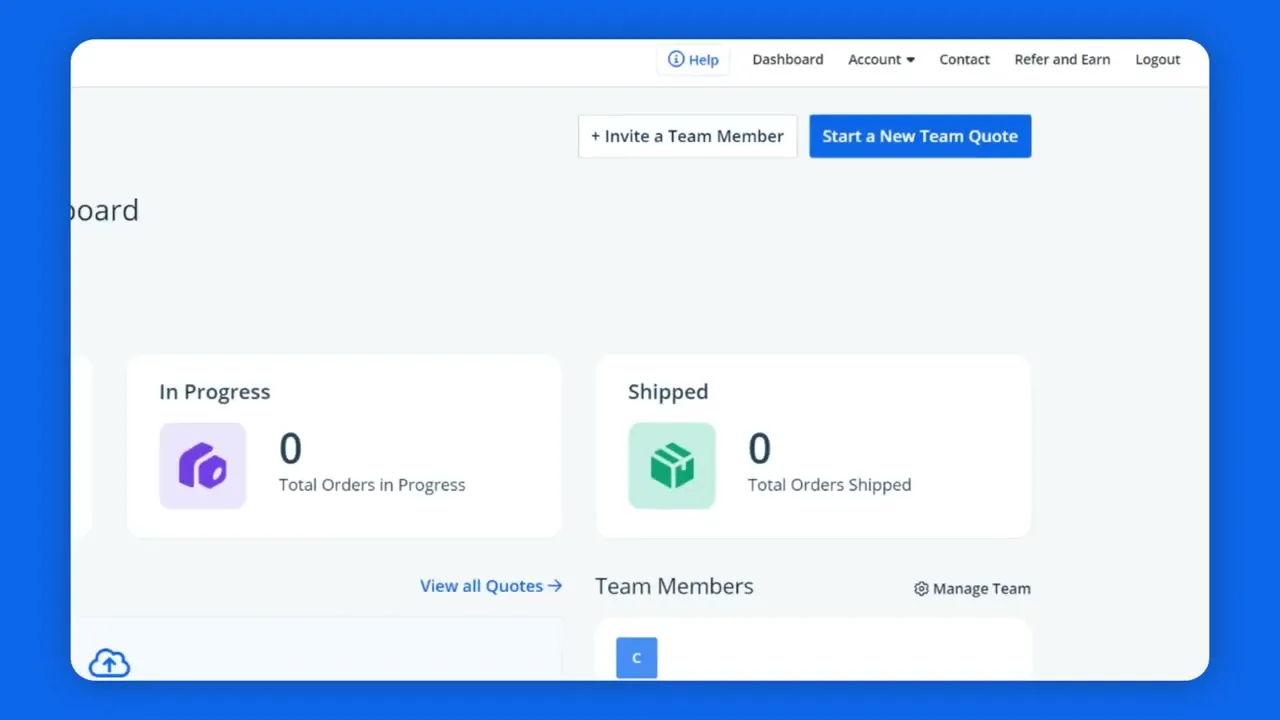

Get to Know Us Better
Frequently Asked Questions
Which ways can I search for an order?
You can search for orders using a variety of criteria including order number, PO number, quoter name, order status, and more!
Who can add or remove members from a team?
The creator of the team has the ability to add or remove members.
Can I be part of multiple teams?
Yes! You can be part of any number of teams. In addition, there is no limit on the number of members who can be on a single team.
Can I invite someone outside of my organization?
Yes! Teamspace was built with collaboration in mind, first and foremost. Whether you are working with colleagues or a third party, feel free to invite whoever you’d like to your teams.
Can I give roles to different team members?
There are two types of roles available: Admins and Contributors. If you are the team creator, you are assigned the Admin role by default. On the other hand, if you join a team through an invitation, you will be assigned the contributor role.
Admins can access all of the same features and actions as a contributor; however, they also have access to additional team management features. This includes inviting or removing team members, viewing or canceling pending invitations, designating roles, and deactivating, reactivating, or renaming a team.
Will I be able to see team members' unordered quotes?
Yes, as long as they have shared the quote with the team or the quote was made within the team dashboard. Team member quotes will be displayed on the quotes dashboard. Once a quote has been ordered, it will move over to the orders dashboard where it can be tracked for status updates.
How can I identify parts ready to order?
When you are finished configuring a quote shared with a team, you can tag it for review, approval, or ready for ordering via the “Mark Your Quote” drop-down menu on the quote summary screen. This tag will be displayed on the team dashboard under the team quotes table. Tagging simplifies your review and ordering processes, highlighting the quotes requiring attention from others, such as the buyers responsible for placing orders in your organization.
What order documentation can I download from Teamspace?
You can download documents such as Order Confirmations, Packing Slips, Inspection Reports (if applicable), Certifications (if applicable), and more by clicking the three dots next to the order and selecting "Download Documents."
How do I change or deactivate a team?
An admin can rename or deactivate a team by clicking the three dots on the Team Name panel. Note that deactivating a team will not remove any information associated with teams, such as active quotes or orders; it simply hides the team from view and can be reactivated later if desired.
Admins can remove users or change their roles by checking the box next to their name on the Team Members list, then selecting an action from the drop-down menu in the upper right corner, followed by clicking the “Update” button to apply the change.
Lastly, the Event Log tab can be used to help track team changes and see who made them.
Can I toggle automatic sharing on or off?
Yes. When joining a team for the first time, you may be asked if you’d like to share your quote and order history. Doing so will bring all your previous quotes and orders into the team dashboard view. You can click the “Autoshare My New Quotes” toggle if you want to do this later. The autoshare toggle is a “set it and forget it” feature that, when enabled, will automatically share newly generated quotes with the team.