STEP files and the STEP format was developed so that users can access, edit, and share 3D models across many CAD programs. STEP (Standard Exchange for Product Data, also called ISO 10303 or .STP) format was designed for compatibility by the ISO technical committee on automation systems and integration. The file format saves the whole shape of 3D objects beyond mere topography. Effectively all CAD programs can decode information from STEP files which means they can act as the common through-line across multiple CAD apps. This article will discuss the STEP file definition, the format’s history, and some of the programs that use it.
STEP File Configuration
The STEP file configuration contains:
- The data of 3D model images in text form.
- The proper formatting to access, store, and export data to multiple CAD apps.
- Important data such as: the date of creation, the name, and the origin.
Creator of the STEP File Format
The STEP file format was created by the International Organization for Standardization (abbreviated as ISO). This technical committee develops and regulates technological standards. They began developing the STEP file format in the mid-1980s, configuring it to be accessible by various CAD programs. The first version wasn’t available until 1994, and other versions have been released in the succeeding years.
How to Convert Other Solid Files into STEP
The steps to converting any other CAD file into STEP format depend on the software or tool used. Follow that program’s methods when exporting files. The general steps usually look something like:
- Open the software (for example FreeCAD).
- Click on ‘File’.
- Choose ‘Export’.
- Save as STEP.
One of the benefits of the STEP file format is that it's compatible with many CAD programs. For example, if the file was made in Autodesk, it can still be read in SolidWorks and no data will be lost in between. To 3D-print the item, however, it has to be converted to STL. For more information, see our guide on how to convert a STEP File to an STL file.
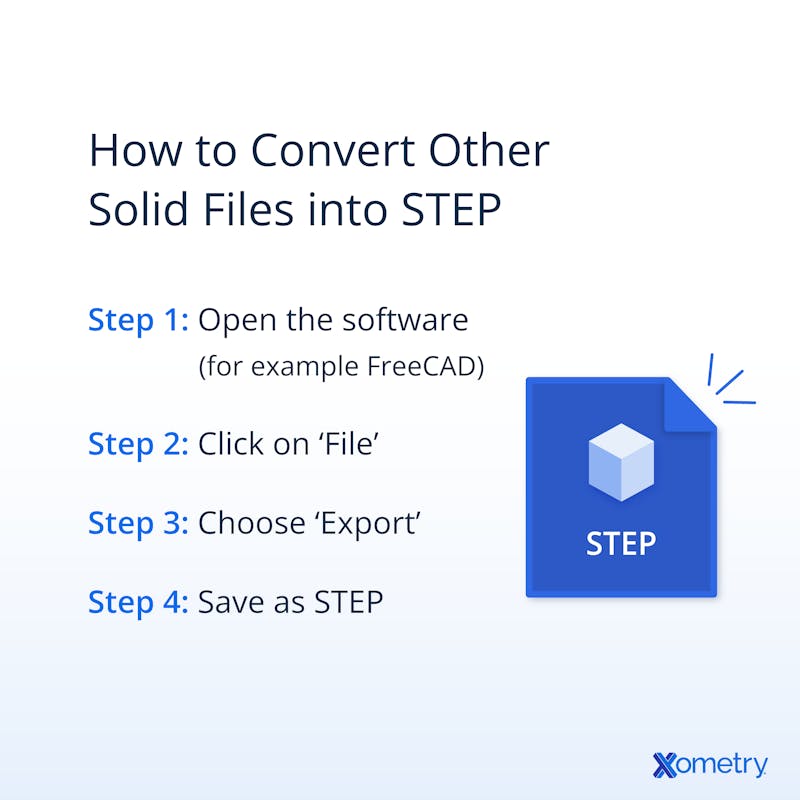
How to View a STEP File
A STEP file can be opened in nearly any CAD program including simple viewers such as FreeCAD, VariCAD, and BRL-CAD which are available for free. To open it:
1. Locate the STEP File on Your PC or Device.
Locate the STEP file in its folder or by typing “Step” in the taskbar search field.
2. Select File > Open With a Double-Click or a Right-Click.
Select the STEP file by either double clicking on its icon or right-clicking, mousing over “open with,” and clicking the CAD program you wish to use.
3. Open Using the STEP Reading Software That has Already Been Installed.
Alternatively, you can open your preferred CAD viewing software such as FreeCAD, VariCAD, or BRL-CAD. Within the program, click “File,” then “Open,” and select the proper STEP file.
How to Make a STEP File
Most CAD apps, including big names like Autodesk, SolidWorks, CATIA, SolidEdge, and Creo, can save files in STEP format. There is also an option to save multiple components in a single STEP file. To save in STEP format:
1. Make a New File With your Preferred CAD Program or Software.
Choose your CAD program and open a new project. Most file formats are acceptable at this stage.
2. Make Changes to Your File.
Build your part in the digital environment. Make any adjustments you need.
3. Use the File Extension .STEP or .STP Based on Your Options.
If you have not yet saved the file, select “Save,” and choose .STEP or .STP as the file type. If you have already saved it in a different CAD format, most programs will have an option to “Save As” or “Save a Copy” that will let you save in the .STEP or .STP format. If that’s not an option, you should still be able to export it as a STEP file.
The Importance of a STEP File
STEP files are valuable to engineers because they make CAD data much easier to share. Nearly all CAD programs can open and manipulate STEP files. Therefore, the design process’ various stakeholders (architects, civil engineers, industrial engineers, manufacturers, etc.) can each view and edit the design using whichever program best suits their needs. The person prepping the part for CNC milling, for instance, does not need to buy and learn the designer’s specific software.
Types of Step Files
Though STEP files all get saved with a .STEP or .STP extension, there are several different subtypes:
- AP203 (Application Protocol 203): Describes the 3D-model’s topography, geometry, and configuration management data.
- AP214: Contains the same information as the AP203 type, but adds model color, dimensions, tolerances, and design intent.
- AP242: Incorporates AP203 and AP214 mechanisms plus features like digital rights management and archiving.
The Best STEP File Converters
The best STEP file converters are:
- FreeCAD: FreeCAD lets you view, edit, and convert CAD files to STEP format. It handles large files well.
- gCAD3D: gCAD3D can open and modify many file formats such as: STL, 3DS, FBX, and ASM. It can then convert them to STEP formatting as necessary.
- Gmsh: Gmsh is a converter software for Windows that generate 3D meshes. It can easily convert an STP file to other formats by simply using its Export option.
The Best Applications for STEP Files
Realistically, the best application for STEP files is the CAD program you regularly use. Below are a few that come highly recommended:
- 3D Viewer Online: 3D Viewer Online is a web service that, as the name suggests, allows you to view 3D models (including STEP files) in your browser. Its paid versions also offer a wide range of upload and rendering settings as well as advanced embedding.
- Fusion 360: Autodesk’s Fusion 360 is a fully-featured parametric CAD tool that is popular with students and professionals alike. It is an excellent tool for incorporating STEP files into a larger workflow, from design conceptualization to fabrication.
- Clara.io: Clara.io is a browser-based 3D modeling and file-sharing app that is popular for its photorealistic rendering capabilities via VRay.
How Xometry Can Help
Xometry provides a wide range of manufacturing capabilities, including 3D printing services and other value-added services for all of your prototyping and production needs. Visit our website to learn more or to request a free, no-obligation quote.
Disclaimer
The content appearing on this webpage is for informational purposes only. Xometry makes no representation or warranty of any kind, be it expressed or implied, as to the accuracy, completeness, or validity of the information. Any performance parameters, geometric tolerances, specific design features, quality and types of materials, or processes should not be inferred to represent what will be delivered by third-party suppliers or manufacturers through Xometry’s network. Buyers seeking quotes for parts are responsible for defining the specific requirements for those parts. Please refer to our terms and conditions for more information.


